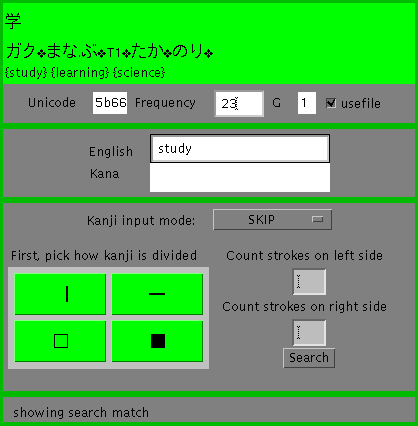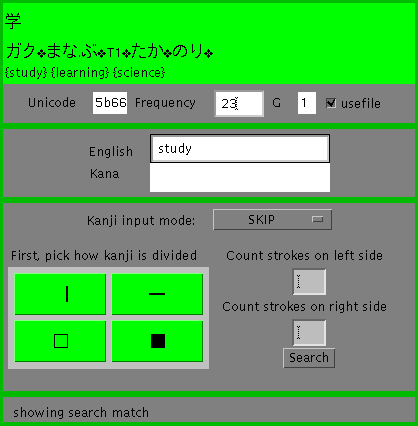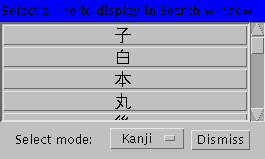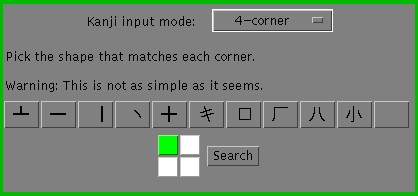JDrill search window
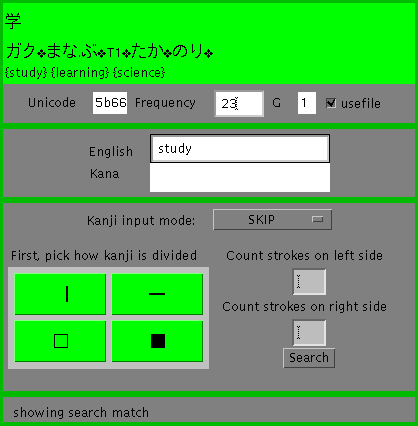
This window can be brought up either from the File menu, or by clicking on
a game choice with your second mouse button. It lets you search for kanji
characters or definitions in a variety of ways.
The first time you ask for the search window, it will take a few
seconds to appear. This is to save memory: if you don't use it at all, you'll have
a little more memory to play with.
To clear up ambiguity, when you search for something that has more than one
possible match, you may see the line selector window, show below.
Clicking on one of the buttons will display that information in the search window.
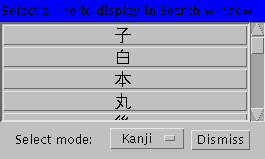
English search
The obvious search method is the English search. Enter text in the English box,
and press return. Any definition with that text in it, will be brought up.
If there are multiple definitions that match your search, the
select window (shown above) will be brought up,
to allow you to choose which definition to look at further.
Kana search
For right now, to use this requires that you know how to "spell",
Japanese-style. Click on the white Kana box, and it will turn green.
You may then input "romaji" text.

Notice that the example has a mix of kana and English letters. The input box
will convert "romaji" to kana on the fly. So, after you type the 'i'
in 'shi', the appropriate kana will appear.
When ready to search, press return, and it will function similarly to the
English search box.
Kanji search
You may search for Kanji characters in a few different ways. Change the
input mode by using the "Kanji input mode" selector.
SKIP search mode
For SKIP mode, first press the one of the four buttons to say how the kanji
is divided. That is to say, If the kanji looks as if it were made of two
obvious parts, would those two parts be "right/left", "top/bottom",
"outside/inside", or "no way to divide". The put in the numbers it asks you
for on the right.
Note that upper-right corners of box shapes are usually drawn as ONE stroke.
So your average box will be drawn with three strokes, not four.
For solid, undividable characters, the last field changes drastically.
You should select the number that represents
- does it have a bar across the top
- does it have a bar across the bottom
- does it have a vertical line through the middle
- (oh well, it's just solid)
4-corner search mode
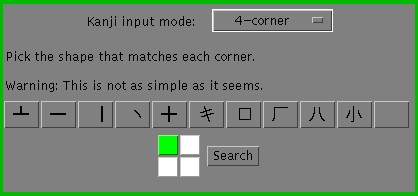
For 4-corner mode, you select which of the 10 different shapes is the closest
match to each of the four corners of the kanji character. The green corner
of the 2x2 grid is always the corner you can change. When you have picked
the best match for the upper-left corner, click on one of the three white
other corners, to define the appropriate character for that corner.
Cut-n-paste
You can now cut-n-paste into the white area, press return, and have jdrill
look up the first character you pasted. Unfortunately, due to an apparent
lack in the java API, I can only get at data that has been copied from
netscape and similar programs, on my machine. This means that EUC encoding
should work, but anything that puts Shift-JIS data into the clipboard,
probably won't be recognizable by jdrill :-(
Extra searching
jdrill recently has had "edict" dictionary support added.
Unfortunately, java memory requirements are HUGE. So you would need about 32
megabytes of free memory. (swap is okay, doesn't have to be physical RAM).
Read the Using Jdrill page for more details.
phil@bolthole.com
Philtop